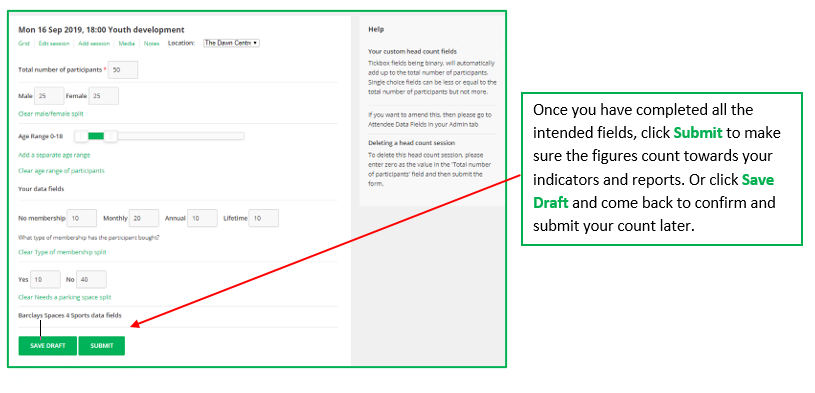Creating & Submiting a Head Count Session
Creating a Head Count Session
If you plan on recording attendance from a session via a Head Count this must be defined when creating the session. This is done by changing the Type from Register to Head Count.

Here you can also create recurring sessions to save yourself time later. For more information on Adding Sessions please click here.
If you only want to create one session click Save and Add Register to record your Head Count straight away.
Submitting your Head Count
On your sessions list, find the session that you want to update the head count for and select Add head count.

Complete the field Total number of participants first. Then select all the fields that you want to complete by clicking on Specify…
The Upshot default fields contain a Gender split (Male/Female) and a sliding scale age range. To find out how to hide these or create your own Custom Head Count fields please click here.
Tick box fields, being binary, will automatically add up to the total number of participants. Single-choice fields can be less or equal to the total number of participants but not more.