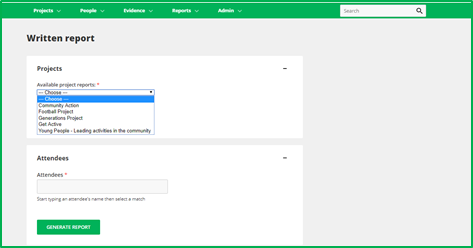Project Report
The Project Report (which can be found under Written Reports) allows you to download all the information on Upshot associated with a certain project.
Accessing the Project Report
To create a report about a project, go to:
Reports > Written Reports

On this page you will see a dropdown menu where you can select one of your projects for your written report. (You can also access the Project report from the By Time tab within each project)
Note: Please note you can only select one project at a time.
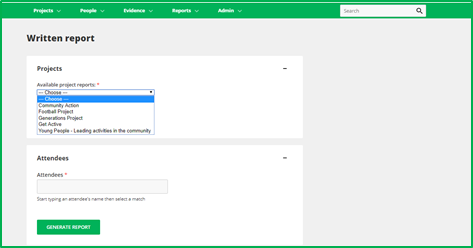
Once you have selected your project, you will see the option to specify a time period for your Project report. If no dates are specified, the report will feature everything from the Project start and end dates as specified in the configuration of the project.
If report dates are specified, the report will only feature contributing outcomes, indicators, activities and media that are within, or overlap with, the selected date(s).
Once you are happy with your selection click Generate report.
Downloaded Report
The report will download into a Microsoft Word document. When you open the document click on Enable Editing to edit as required.
Use the Navigation Pane (under View) which shows on the left-hand side. This allows you to move between sections easily.

The sections which appear in the Project report are:
• Project details including start and end dates (or those specified)
• Project Media – all media that has been associated with the project
• Your Outcomes including all associated Measured and Evidenced Indicators
• Global Outcomes (if applicable) associated with the project and Measured and Evidenced Indicators
• List of Activities in the project, with a Session Summary for each activity
• Session Summary this includes; sessions date range, pending, completed, abandoned, total number of unique participants, attendances, contact hours, session hours and media for these sessions.
• Activities summary: this is a helpful table showing all activities within their Activity Groups in the project, example below:

*Note that the sum of the 'Unique participants' figures (in the 'Totals' row) is not shown, since it will not necessarily be the number of unique participants across the project. This is because the same participant could attend activities from multiple Activity Groups. To get an accurate total figure, use the Statistics report on Upshot.
To see a full guide on the Statistics Report click here. For a guide to all reports in Upshot click here for Reports Explained.
Key Terms
Activities:
These are the different things you deliver within each project such as classes, workshops, events, forums, groups, etc. These are often the physical outputs in your programme.
Activity Groups:
Activity Groups are specific to each project and allow you to organise your activities into groups. For example, you could have an Activity Group of Basketball and within the group have Boys Basketball as one activity and Girls Basketball as another. Similarly, you could have an Activity Group of Health and Wellbeing and within that have activities such as Cooking Classes and Healthy Eating Lessons.
Media:
Media files can provide examples of qualitative evidence of the work you have been delivering. These files are not limited to pictures and videos but can also include Word and Excel documents as well as PDF files. These files will all sit in your media library. For more information on this please refer to the
Media guide.
Outcomes:
Each project or piece of work that organisations undertake should have direct outcomes, pre-conditions that bring about an organisations long-term strategy. Outcomes are the change you are working towards (e.g. reducing inactivity in young people). Strategies contain multiple outcomes and are linked to projects. Activities, pieces of media and timeline events can be linked to specific outcomes on the system.
Outcomes are different from outputs, which are the quantifiable product of your activities (e.g. 30 young people attended our fitness sessions in three months).
Project:
Projects are ways of dividing up the work you deliver as an organisation. They can contain their own key performance indicators and activities. Access to projects can be restricted for each Upshot user.
Sessions:
These are individual occurrences of an activity. You specify the date, time, duration, location and type of register for each session.
Statistics Report:
The statistics report allows you to see headline numbers across different criteria related to your project:
• Attendees (all people) – The number of people who attended sessions in any capacity.
• Attendees (participants) – The number people who attended sessions as participants.
• Attendances (all people) – The number of times anyone has attended in any capacity.
• Attendances (participants) – The number of times participants took part.
• Contact hours – The number of hours that each attendee spends in a session combined. For example, if a session lasts 2 hours and five people attend, this represents 10 contact hours.
• Session hours – The total length of time that sessions have been run for.
• Sessions delivered – The number of sessions that have been delivered.
• Accreditations gained – If any accreditations were gained as part of this particular activity.
• Cost – The total cost of this activity to the organisation. This cost is then broken down as an average based on the filters chosen.
• Cost per participant – The cost average to the organisation per participant.
• Cost per participant attendance – The average cost to the organisation for each attendance on a particular project/activity.
• Cost per hour delivered – The average cost per hour to deliver a particular activity.
• Cost per session delivered – The average cost for each session that is delivered, within a particular activity.
• Cost per accreditation gained – The average cost to the organisation for each accreditation gained by participants on a particular activity
Written Report:
These reports, either on an attendee or a project are downloaded into Microsoft Word and can be the basis of a Project Report or an Individual case study.