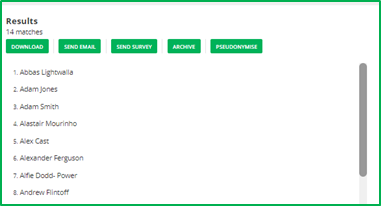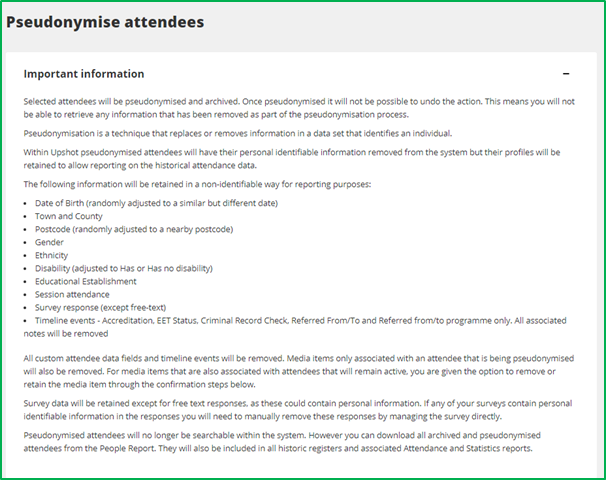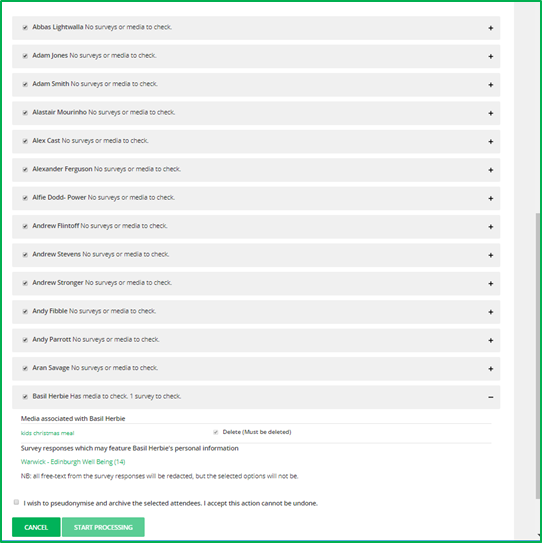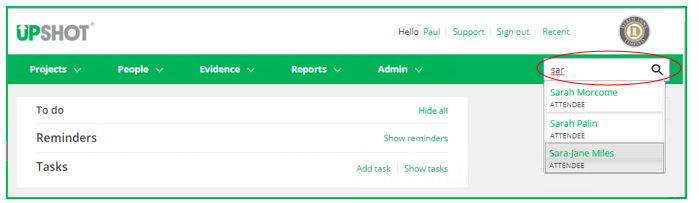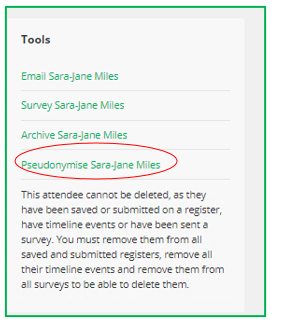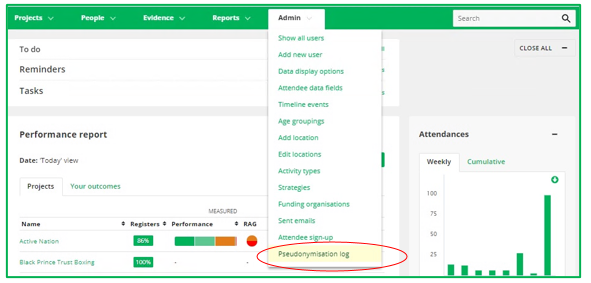Pseudonymisation
Pseudonymisation is a technique that replaces or removes information that identifies an individual. The General Data Protection Regulation (GDPR) defines pseudonymisation as:
“…the processing of personal data in such a manner that the personal data can no longer be attributed to a specific data subject without the use of additional information, provided that such additional information is kept separately and is subject to technical and organisational measures to ensure that the personal data are not attributed to an identified or identifiable natural person.”
Pseudonymising allows you to delete personal information you no longer want or need to keep, without erasing the attendee’s participation data. Once attendees are pseudonymised they are instantly archived. This means they are no longer included in active searches, as per the list of functions listed below.
In addition, personal identifiers are deleted or scrambled and only historical participation data is retained. These deleted personal identifiers include:
- Names (first, last and nickname)
- Address (postcode is adjusted to a nearby one)
- Contact details
- Custom data fields
- Timeline events – all custom timeline event information and all notes associated to both global and custom timeline events.
- Media items only associated with the attendee
- Free text responses in surveys (other survey responses are retained)
Note: It is not possible to reverse pseudonymisation of an attendee. Once the system has removed the personal identifiers of an attendee, they cannot be recovered.
Note II: Only users with the System Admin role will be able to Pseudonymise attendees.
Note III: It is only possible to pseudonymise 'active' attendee profiles. Any previously archived attendees would need to be unarchived first, before being able to complete the pseudonymisation process.
Pseudonymising attendees
You will find the pseudonymisation tool in the same places as the archiving tool, via the People Report or on an attendee’s profile. To pseudonymise attendees in bulk, go to the People Report and filter by the relevant criteria. Click Go to list the attendees that match your search criteria.
Click Pseudonymise.
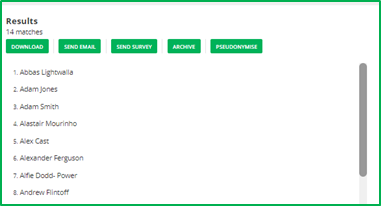
The following notice will appear to inform you in detail about what pseudonymisation entails, what information is retained and whether the selected attendees have any media or surveys attached to them.
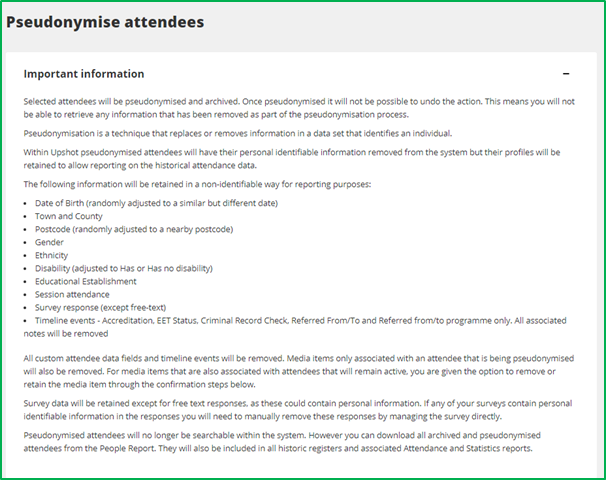
You are given the option to deselect any attendees you decide to keep as they are. If any attendees you have selected have surveys or media attached to them, this will be flagged on the right. By clicking on the drop-down arrow, a further panel opens that specifies what media and surveys are attached to that person.
If a media item is linked only to that individual, it can be deleted from Upshot by clicking on the deletion tick box. If the media is linked to multiple attendees, then only the association to the pseudonymised attendee will be removed. It is your responsibility to check that the media item does not include any personally identifiable information.
For completed surveys, only the free-text responses of the pseudonymised person will be removed. All selected options are kept.
Once you are happy you have selected all the right attendees and their associated media items, click on the confirmation tick and box and then Start Processing.
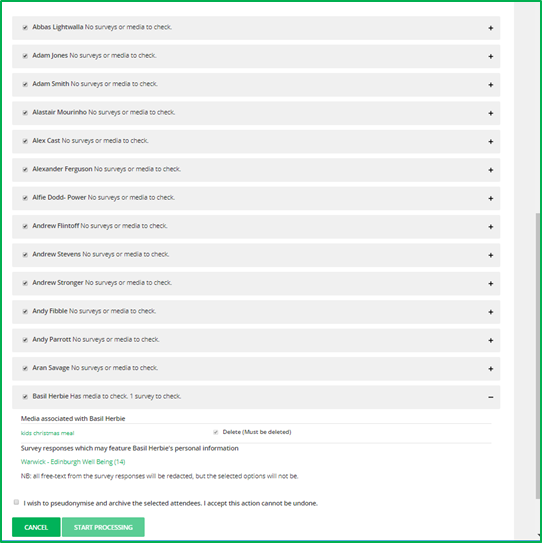
If you select a large number of attendees to pseudonymise, this might take a while to process. A processing queue is formed to track the progress. You can see this by going to People > Pseudonymisation queue.
Attendees can also be pseudonymised individually from their profile. You can search for them in the main Search bar.
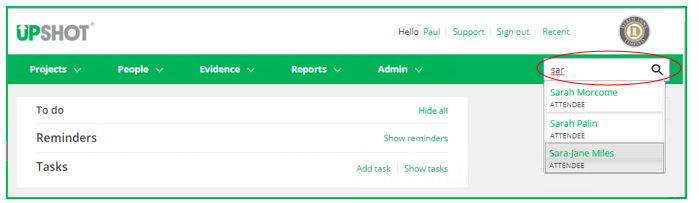
Once on the attendee’s profile, scroll down to the Tools section and select Pseudonymise the system will take you to the same notice page as in the bulk selection and ask you to confirm your selection.
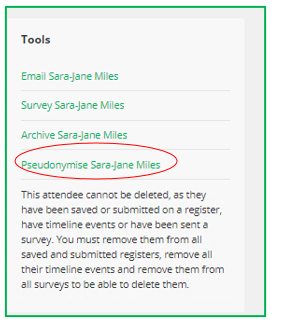
Finding Psuedonymised attendees
Note: The following is only available to System Admin users.
If you want to review which attendees have been pseudonymised in the past, you can download the Pseudonymisation log as a spreadsheet (.csv) file. You can find this on the pseudonymisation queue page or from the Admin tab.
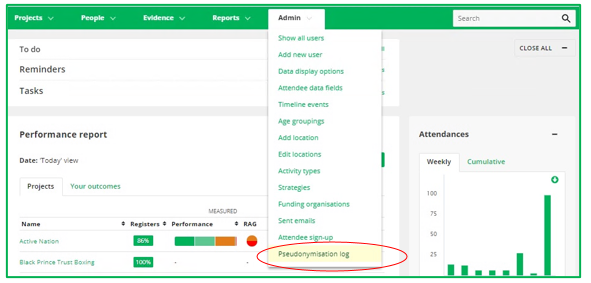
The log lists the name of the pseudonymised attendees and the date they were pseudonymised.