Usernames and Passwords - Complete Guide
This guide aims to assist you in changing your account details. Upshot allows you to change your password at any time, while System admin users can change usernames and passwords for other users if required.
- Changing your Password
- Forgotten Password and/or Username
- System Admin - Changing passwords and account details for other users
- Key Terms
Changing Your Password
Login to your account as normal, at the top of the page you should see your name – click on it.

By clicking on your name (highlighted in green) it will take you to a page entitled Your Account. From here click on Detail and it will bring you to the following page:

Forgotten Password and/or Username
If you forget your password or username and need to access your account, you can reset this on the Sign in page found at https://app.upshot.org.uk/accounts/login/.

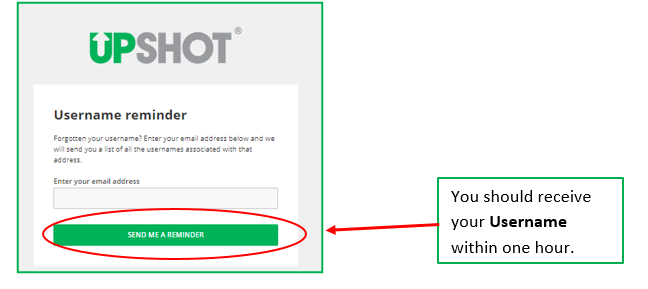
System Admin - Changing passwords and account details for other users
Users with the System Admin role can update other users details. Login to your account and go to Admin > Show all users.
In the Admin dropdown, click Show all Users. This will take you to the Users page seen below.

This will take you to the Edit user page where you can manage and update the information for your user.
Changing another User's Password or Username
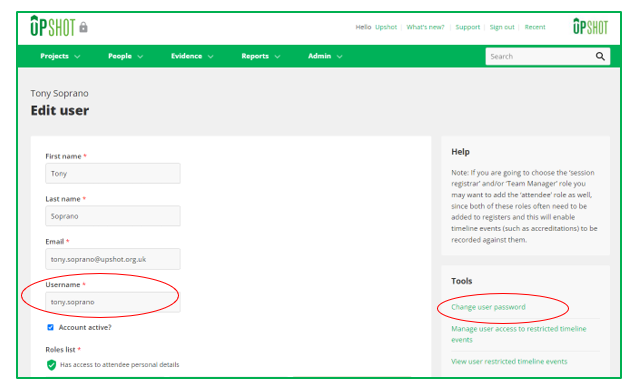 If you wish to reset the user's password to allow them to log back in.
If you wish to reset the user's password to allow them to log back in.

Once you have clicked Save, you or the user will be required to use the new password when logging in to Upshot.
If a user has Two-Factor Authentication enabled, please refer to the specific guide here, to how as a System Admin you can support them if they have forgotten their log in details.
Changing Users access to projects or their user roles
Update the user's roles or the projects they have access to and then click Save.
