Changing passwords / usernames and account details for other users
Users with the System Admin role can update other users details. Login to your account and go to Admin > Show all users.
In the Admin dropdown, click Show all Users. This will take you to the Users page seen below.

This will take you to the Edit user page where you can manage and update the information for your user.
Changing another User's Password or Username
From this page you can notify your colleague of their existing Username or update either the Username or Password.
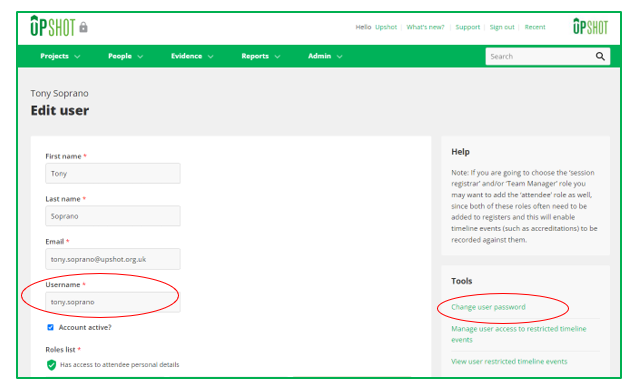
If you wish to reset the user's password to allow them to log back in.

Once you have clicked Save, you or the user will be required to use the new password when logging in to Upshot.
If a user has Two-Factor Authentication enabled, please refer to the specific guide here, to how as a System Admin you can support them if they have forgotten their log in details.
Changing Users access to projects or their user roles
Update the user's roles or the projects they have access to and then click Save.

This page will also allow you to amend the reports the user can export that contain the personal details of attendees, more detail about this below.
Deny access to reports
The following roles at a Delivery Organisation account have access to attendee personal details within the system: Project Manager, Session Registrar and Team Manager. These roles allow these users to add new attendees to Upshot as well as allowing them to reviewing existing attendees within the account and export information related to them.
Organisations have the option to prevent users holding these roles from exporting specific reports that contain attendee personal details, if desired. These reports to exclude are chosen under the heading Deny access to reports.