Attendee sign-up waiting list
Completed forms can be found on the Attendee sign-up waiting list which sits under the People tab.
Users will see an icon with the number of outstanding Attendee sign-ups. This will only include sign-ups from forms the user has access to. It is also possible to receive email notifications when there have been form submissions, more detail can be found here.
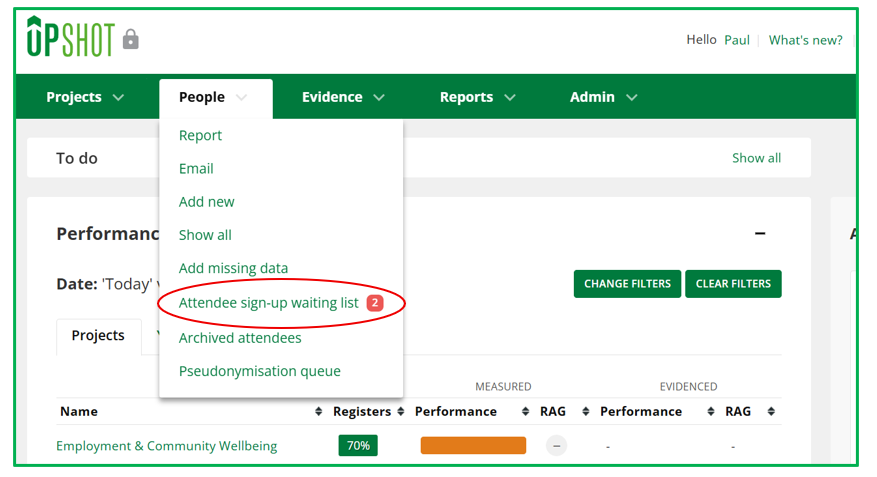


Note: For more information on potential duplicates please view the guide here.
Note: It is possible to restrict user access to the Attendee sign-up waiting list responses for individual forms, more detail on this can be found here.
If all required fields are complete you can click ACCEPT to add the attendee to your account.
Use the Sign-up form filter within the Tools section to view the attendees who have signed up using specific forms.
You can also view forms by clicking on the sign-up form name. If you are unable to click on a form, this will indicate the Attendee sign-up form has been made inactive.
The Audit log can be used to review a full history of accepted/rejected forms that have passed through the waiting list.


Users can also later identify those attendees that have been added to the system via the Attendee sign-up form function. This information would be found on the 'Summary' on an attendees profile or in a export of the People Report under the column titled Added via.
Sign-up reference
When completing the form individuals will receive an automated sign-up reference. The sign-up reference can firstly be helpful if an organisation is contacted by someone that completed the form and they still sit within your Attendee sign-up waiting list.
For any attendees that have been 'Accepted' onto the system, the sign-up reference can be used in the search bar to find the relevant attendee.