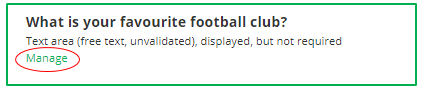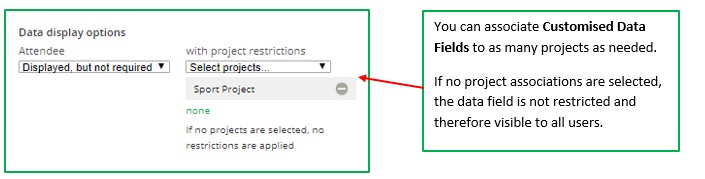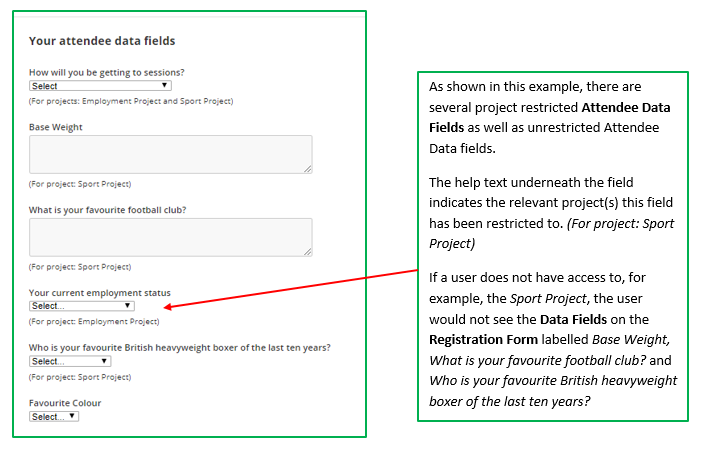Custom Data Fields Restricted by Project
Custom Data Fields are extra pieces of information outside of the Upshot default fields that your organisation collects on an attendee (through the registration form) or from your head count register.
These Custom Data Fields can be restricted by project(s).
Restricting Custom Data Fields in this way would mean that these restricted data fields are only visible to users associated with that project.
Users would then only be able to view and add/edit information against these restricted custom data fields if they are associated with the particular project. Similarly, users would then only be able to report on restricted Custom Data Fields for projects that they are associated with.
Restricting Custom Data Fields allows you to customise the internal registration form for different projects and can be helpful in reducing the number of fields, and thus length of your registration form. This can also help to hide potentially sensitive Custom Data Fields by restricting them to a project.
Example:
This means that you can have a data field such as “What is your favourite football club?” which might just be relevant to your “Sport Project” and is not relevant to your “Employment Project”.
By restricting this field to the Sport Project this field only appears on a participant’s registration form if an Upshot user is associated to the “Sport Project” through the Project Manager, Session Registrar or Team Manager role.
The same principle applies to the reporting on this field across the People Report, Statistics Report, Attendance Report (including personal details), Survey Export (including attendee details) and Attendee Report.
Note I: Restricted Custom Data Fields cannot be made required on the internal registration form or head count sessions.
Note II: The project restriction of data fields does not apply to the online attendee sign-up form or the bulk import template.
Restricting Custom Data Fields
If you need to know how to add a new data field please refer to the Attendee Data Fields section of the Admin guide.
Only System Admin users can add/edit restrictions of customised attendee data fields to specific projects. The Project restrictions can be amended by going to Admin > Attendee Data Fields.

From here select your relevant field and click on Manage.
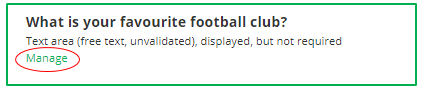
You now have the option to restrict the Custom Data Field to as many projects as needed.
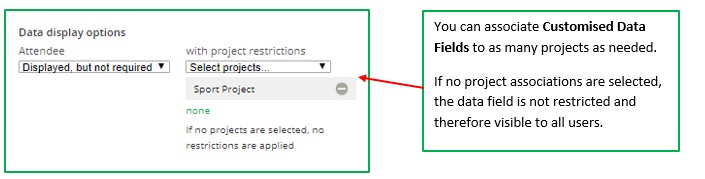
Note: All types of custom attendee fields such as text area, single-choice dropdown, multiple-choice field, tickbox and Date can be restricted to project(s).
This can also be done for multiple fields at once by going to Admin > Data Display options.
For a user that was associated with the Sports Project as either a Project Manager, Session Registrar or Team Manager the registration form for either new or existing participants would appear as below:
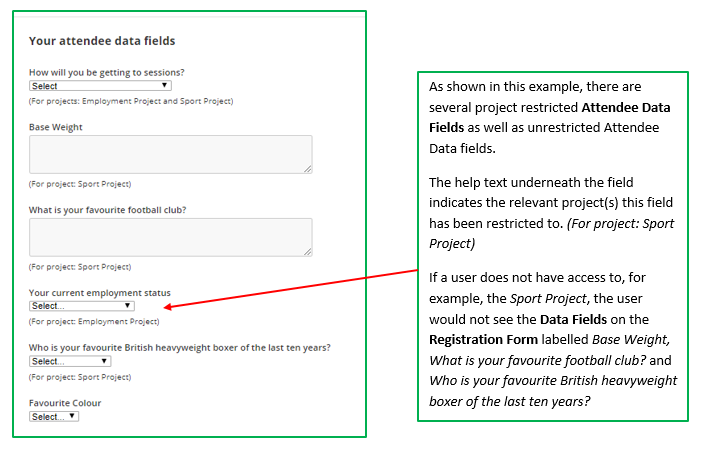
Reporting on Restricted Custom Data Fields
The Project Restrictions of Custom Data Fields impacts the reports a user can run across the system. A user will only be able to run reports and see results for Attendee Data Fields of projects they are associated with. Reports that are impacted by these restrictions are the People Report, Attendance Report, Statistics Report, Attendance Report and Attendee Report.
Note: Project Directors will be able to report on all custom data fields via the statistics report.
Restrictions to Custom Data Fields and Head Counts
Custom Data Fields can be made visible on the register for head count sessions. These data fields can also be restricted.
If the data field is restricted it works in two ways:
1. If it is restricted solely to Project A and you are adding the head count for Project A then this data field will be visible.
2. If it is restricted solely to Project A and you are adding a head count for a session in Project B, the data field will not be presented.
Note: If data fields are not restricted, they will appear on all head count sessions across all projects.
Adding Project Associations to a user profile
Adding Project Associations to a user profile
The project associations for a user can be updated at any time. This will ensure they see relevant project restricted data fields on attendee profiles, head count sessions and for reporting purposes.
To update the users project associations:
• Go to Admin > Show all users
• Find the name for the relevant user and click update.
• Add the relevant project associations with the relevant roles.
• Click Save.